- Home
- Community overview
- Product Community
- Photoshop ecosystem
Photoshop ecosystem
Connect, learn, and share insights—ask questions, find expert answers, and dive into meaningful discussions about the Photoshop ecosystem
- 28 Topics
- 1 Reply
Badge winners
 sreeharshahas earned the badge AEM Community Helper
sreeharshahas earned the badge AEM Community Helper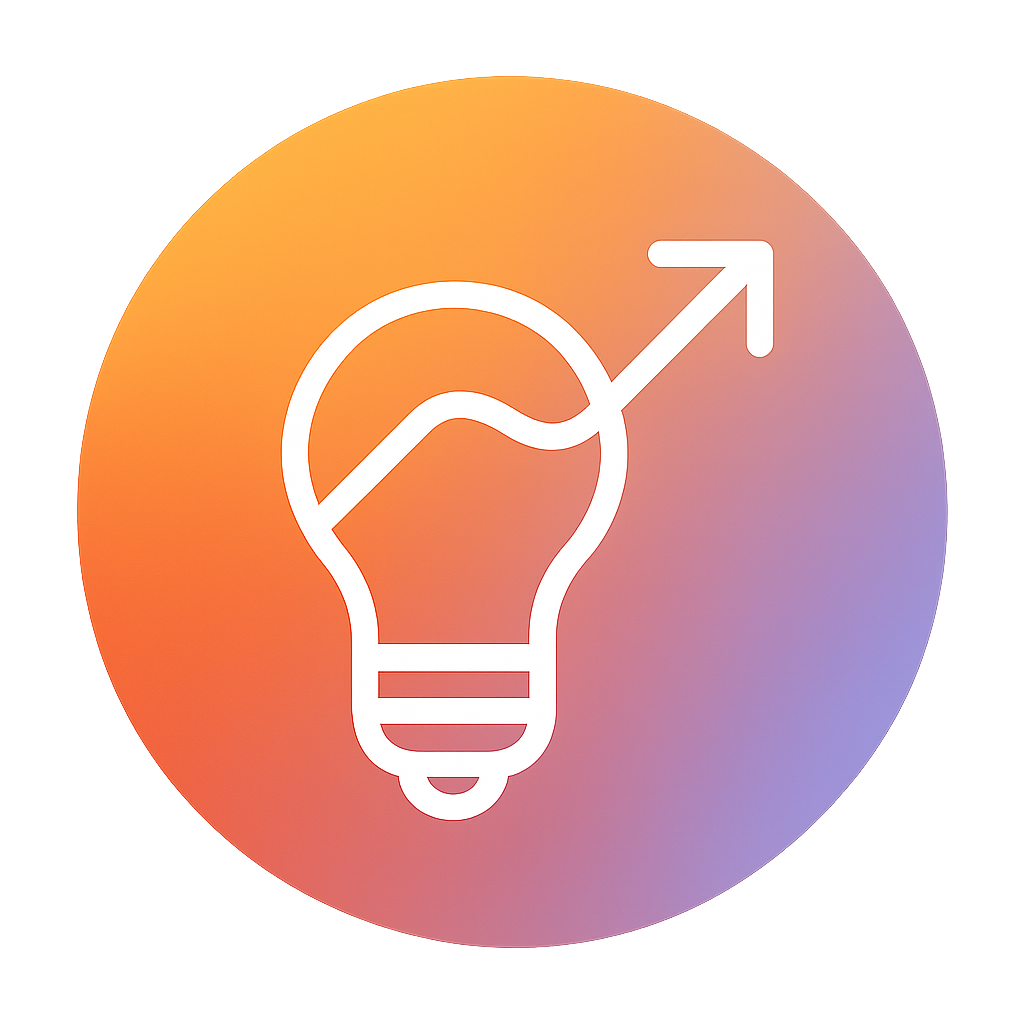 sreeharshahas earned the badge Innovator
sreeharshahas earned the badge Innovator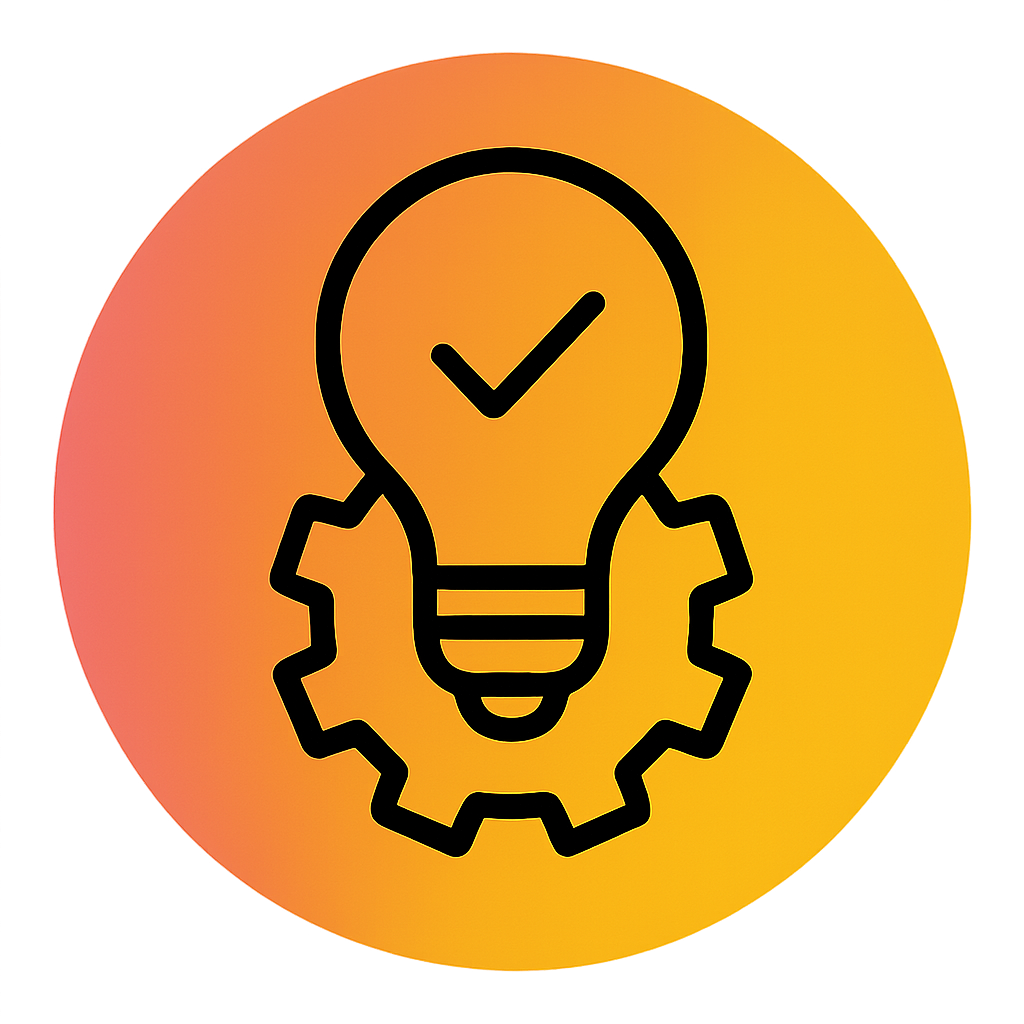 sreeharshahas earned the badge Product expert
sreeharshahas earned the badge Product expert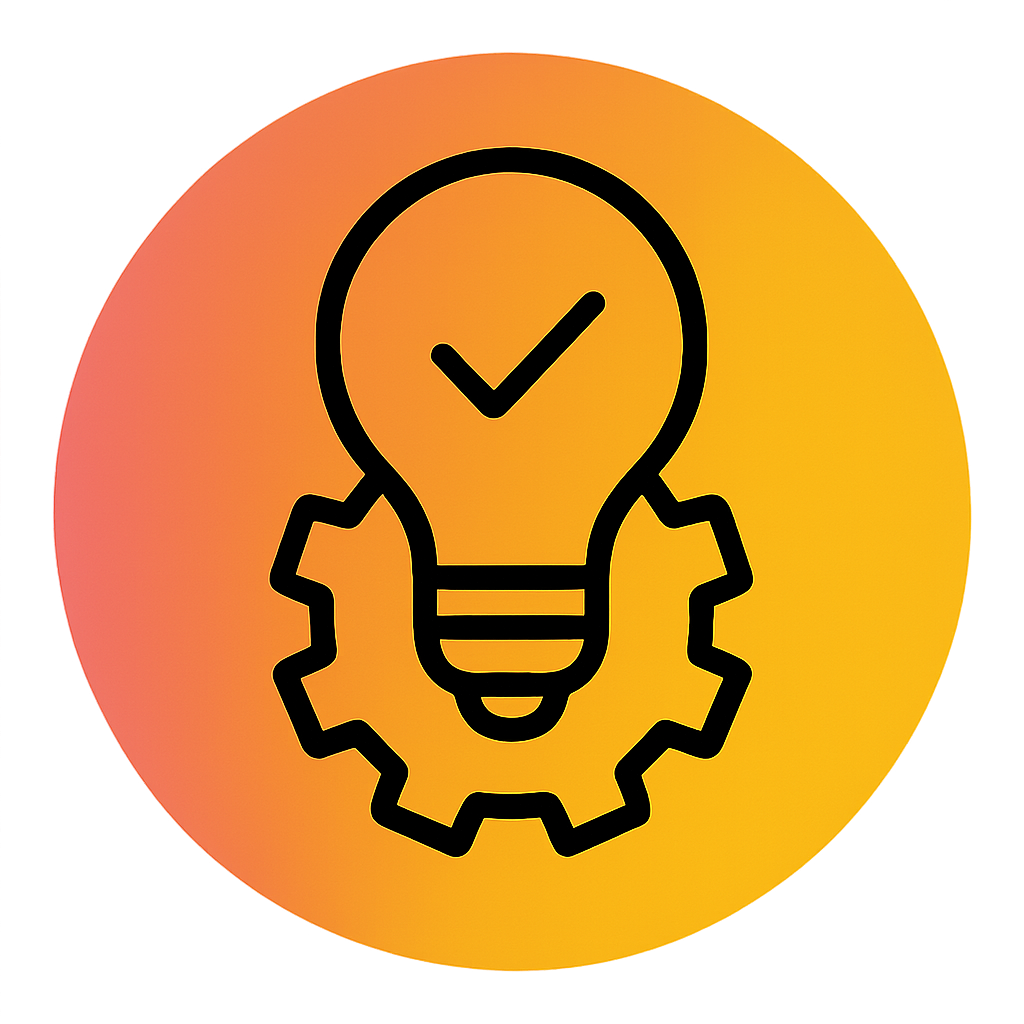 Customer Communities Adminhas earned the badge Product expert
Customer Communities Adminhas earned the badge Product expert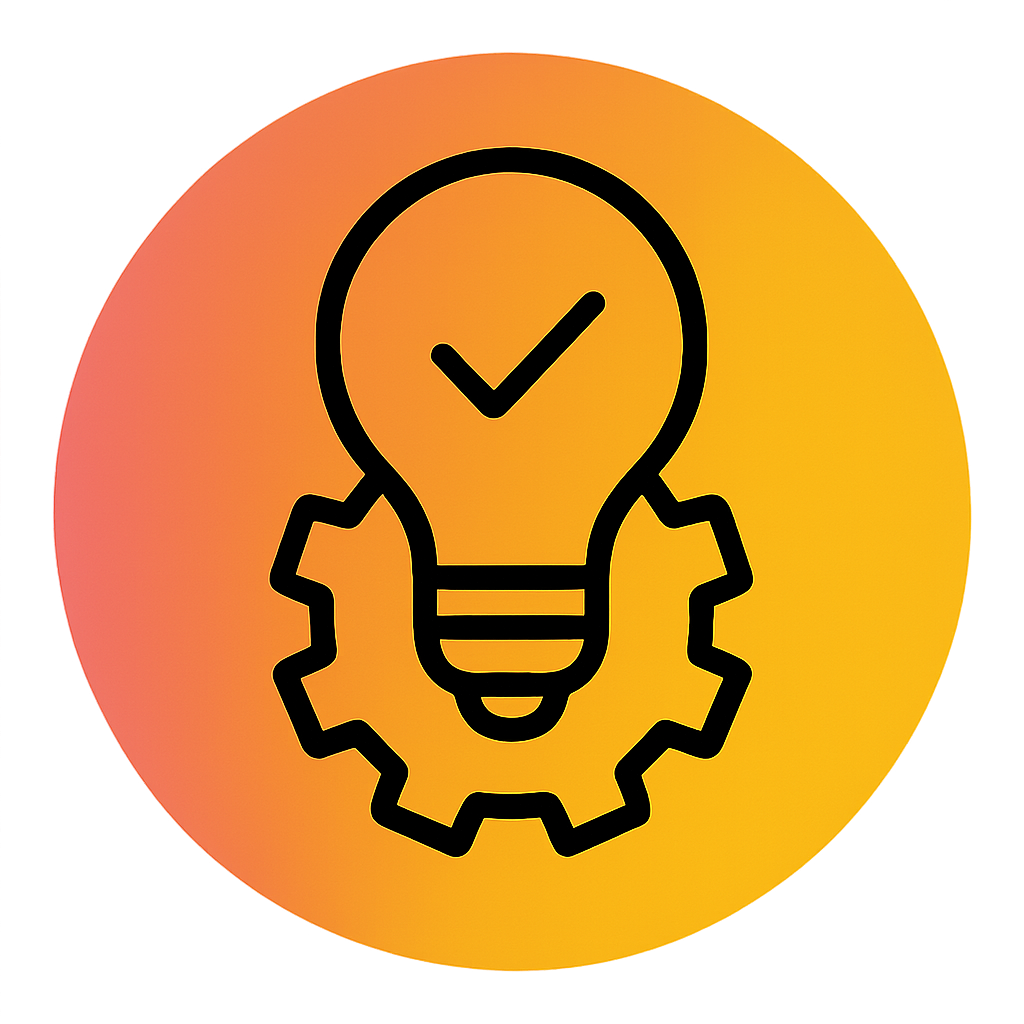 Theodorehas earned the badge Product expert
Theodorehas earned the badge Product expert
Login to the community
No account yet? Create an account
Enter your E-mail address. We'll send you an e-mail with instructions to reset your password.
Scanning file for viruses.
Sorry, we're still checking this file's contents to make sure it's safe to download. Please try again in a few minutes.
OKThis file cannot be downloaded
Sorry, our virus scanner detected that this file isn't safe to download.
OKCookie policy
We use cookies to enhance and personalize your experience. If you accept you agree to our full cookie policy. Learn more about our cookies.
Cookie settings
We use 3 different kinds of cookies. You can choose which cookies you want to accept. We need basic cookies to make this site work, therefore these are the minimum you can select. Learn more about our cookies.

