How to provide full disk access on macOS
Did you know Apple introduced a new privacy structure (macOS 10.14 - Mojave) to help ensure all apps obtain user consent before accessing documents, downloads, desktop, iCloud Drive, and network volumes. This has been reinforced in newer versions of macOS. This change prevents unauthorized access to user files and folders.
When Full Disk access & Accessibility permissions are needed, users may be asked to or be required to change the setting in System Preferences > Security & Privacy > Privacy for Photoshop manually.
While for the File & Folders access, the user is prompted to allow or deny when needed.
Why provide full disk access to Photoshop?
Insufficient or broken permissions may restrict Photoshop from functioning correctly and breaking your workflows. All tasks that require access to the computer's storage — opening/saving files, cross-app workflows, launching an application, and more, behave unexpectedly. It may also lead to program errors, performance issues, and app crashes on launch or while working on a file.
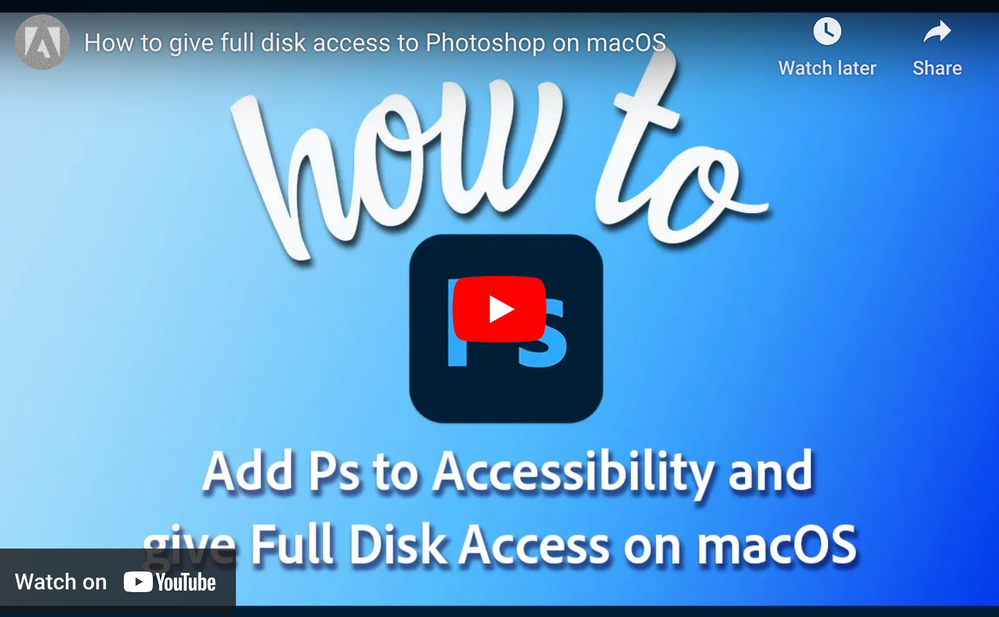
Quick steps to enable full disk access and grant permissions to Photoshop
Follow these steps to prevent the permissions issues from occurring:
❶ Go to System Preferences > Security & Privacy > Privacy > Click the Lock icon > Authorize via password > Unlock the lock to allow changes to system settings.
❷ Add Photoshop by clicking on the (+) button & navigate to the Applications folder on macOS.

❸ Go to Full Disk Access and add Photoshop by clicking on the (+) button & navigate to the Applications folder on macOS .
Note: Adding Photoshop under Full Disk Access overrides Files and Folders settings.

❹ Click the Lock icon to save the changes. Restart your computer to see the applied changes.
If you want to learn more about Photoshop in little bite-sized chunks, visit the Quick Tips home page.
Related links:
Troubleshoot Photoshop crash or freeze


