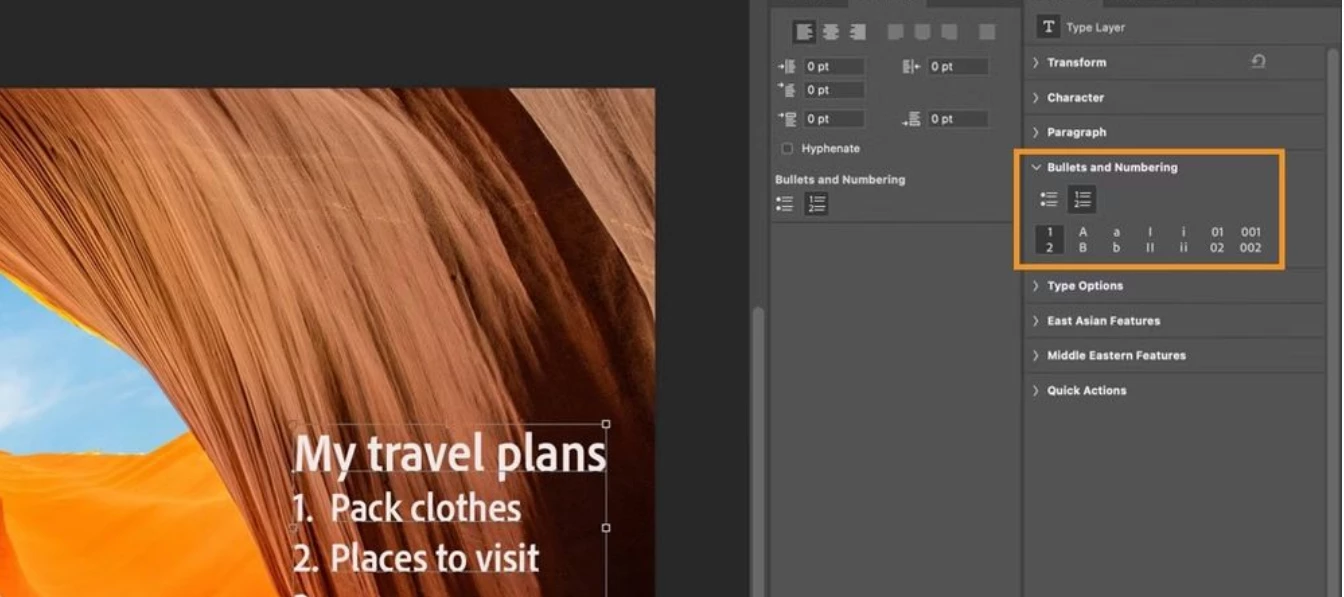The team is excited to announce that Bullets and Numbers in Ps Desktop has been released in Photoshop 25.11.
What is this and how would I use it?
Imagine you're working on a design project and want to add some text, maybe it is a list of essential points or a step-by-step guide. You want these lists to function but also be visually appealing. That's where Photoshops Bullets and Numbering feature comes into play.
Why is it important?
The Type tool is one of the most used tools in Photoshop, and Bullets and Numbering has been one of the most requested features in the Adobe Community.
Photoshop customers want a quick easy way to format a paragraph where each paragraph return becomes a bullet or numbered list item.
Earlier Photoshop customers were creating bulleted points using glyphs and had to add them manually paragraph by paragraph. We hope with this addition the process will be an easier and more fluid workflow.
- Select Horizontal Type Tool or Vertical Type Tool in the Tools panel to create a text layer.
- Select the text layer or place the cursor into the text frame to create a list.
- Go to Properties panel > Bullets and Numbering and select Bulleted list button or Numbered list button to apply the list style.
- You can also go to Paragraph panel (Window > Paragraph) and select the Bulleted List button or Numbered List button to apply the list style.
- To continue the list in the next paragraph, move the insertion point to the end of the list and press Enter or Return.
- Photoshop uses auto-detection of lists when you create any sequence of lists using the keyboard like 1. or 1) or A. or A) followed by <space>.
- You can choose to disable auto-detection of lists. To do so, deselect the Preferences > Type > Automatic detection of Bulleted and Numbered lists while typing preference.
Customize bullets
You can create custom bullets by using the keyboard as follows:
- * <space>
- # <space>
- > <space>
- + <space>
Format the lists
Use keyboard shortcuts such as tab or shift + tab to move to the next or previous indentation levels, respectively.
We hope you find this addition to Photoshop useful and as always appreciate your feedback and any ideas to improve it.
Thanks,
Photoshop Product Manager